SuperGif
Setup, troubleshooting
Convert your After Effects compositions to high‑quality GIFs directly from Motion Tools Pro. This page covers installation, recommended settings, and common fixes for library and permission issues.
Overview
SuperGif ships as a widget in Motion Tools Pro (v1.3+). Select a composition, click the GIF button, and SuperGif renders a high‑quality intermediate video, converts it to GIF, and optionally optimizes it.
Install in Motion Tools Pro
- Ensure Motion Tools Pro is installed (v1.3+).
- Open Content Settings and add the Gif Converter widget to your layout.
- Click the GIF button. If required libraries are missing, you will be prompted to download and install them.
Recommended Settings
- Location: Default is your project folder. Set a custom folder if needed.
- Width: Overrides comp width; height is adjusted proportionally.
- FPS: Uses comp FPS; up to 90 supported (60–90 can distort GIF duration by format limitations).
- Colors: Up to 256 (recommended maximum). Lower values reduce size at the cost of fidelity.
- Quality: High is optimal. Extreme skips optimization and outputs the original GIF.
- Open folder after render: Automatically reveal the output folder.
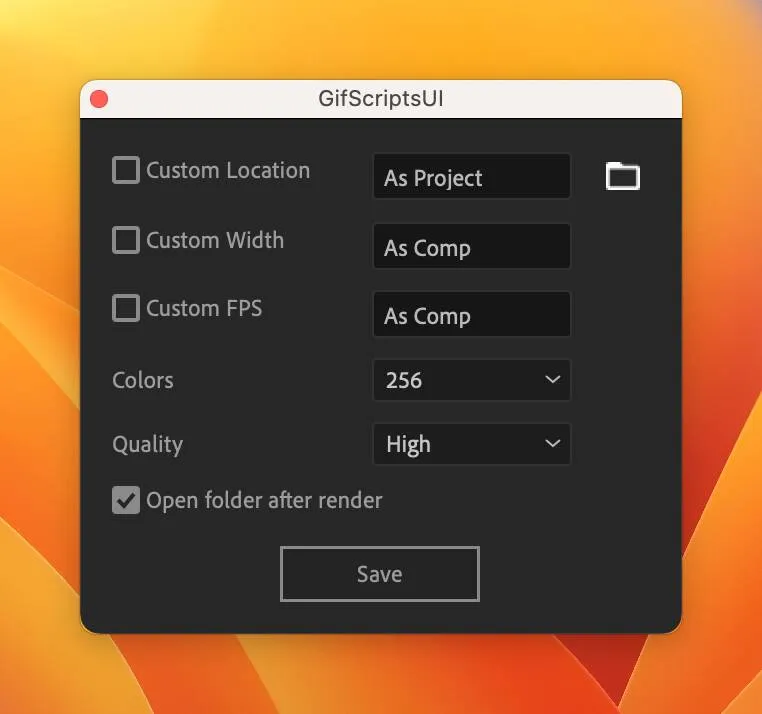
Presets and Colors
SuperGif renders an intermediate video before conversion. On AE 2021+, use High Quality with Alpha (QuickTime ProRes 4444) for accurate color and smaller size. On older AE, Lossless with Alpha may produce larger files and slightly inaccurate colors — create a custom SuperGif preset using QuickTime/H.264/AVI as appropriate.
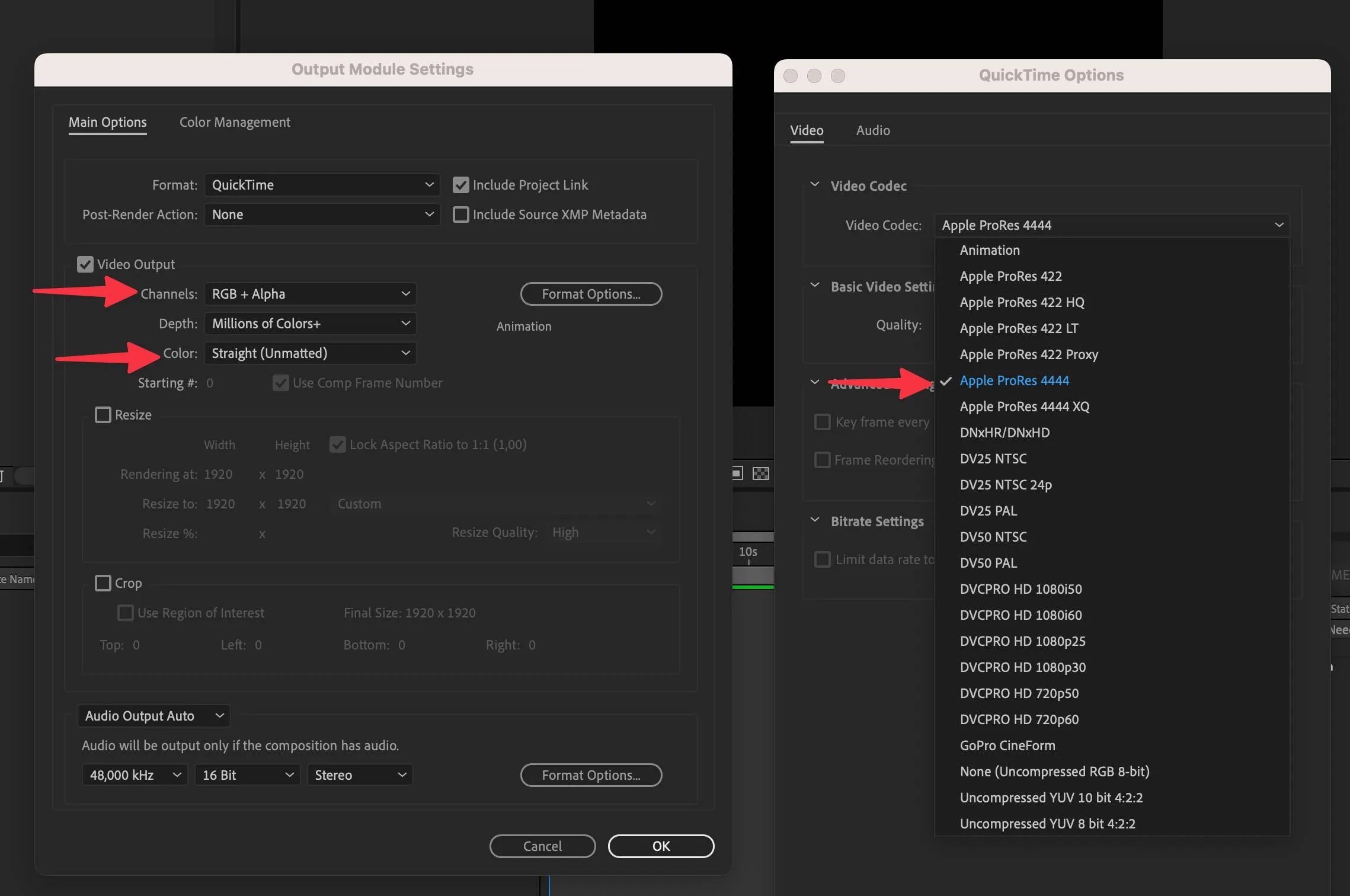
Permissions and Security
SuperGif uses bundled libraries to convert and optimize GIFs. If macOS Gatekeeper or Windows SmartScreen blocks them, open the binaries once manually from the settings folder. Then try SuperGif again.
macOS:
/Users/<user>/Library/Application Support/MDS/Motion Tools Pro/additional_data/Windows:
C:\\Users\\<user>\\AppData\\Roaming\\MDS\\Motion Tools Pro\\additional_data\\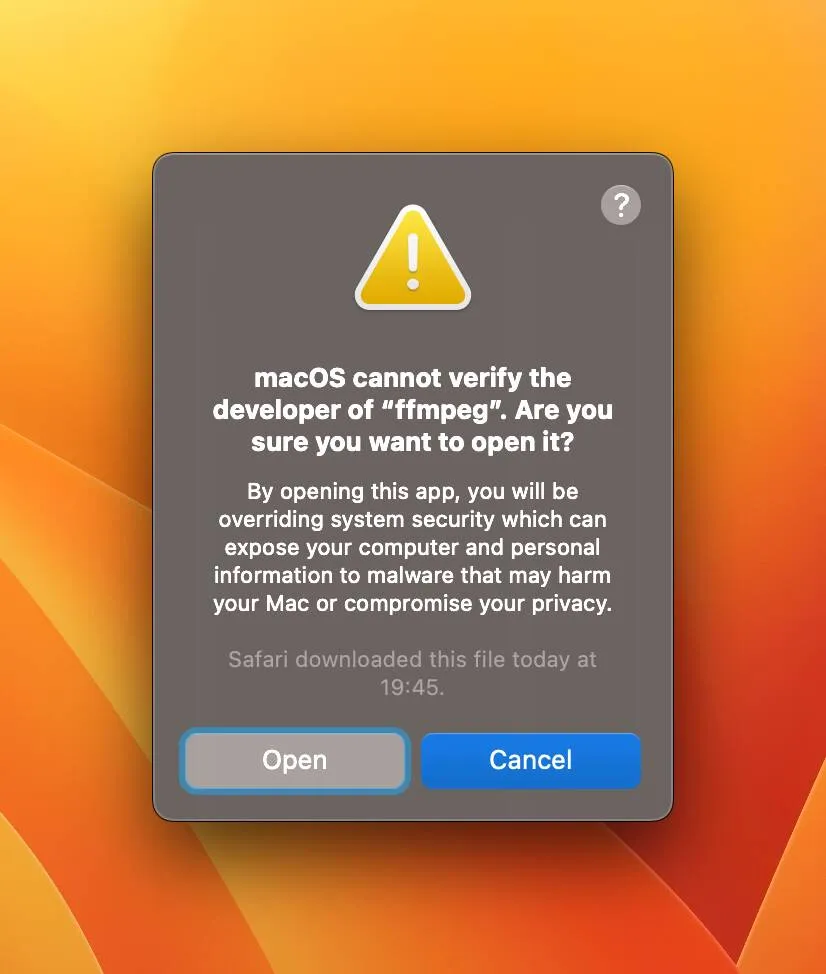
Manual Library Installation
If your system blocks downloads, you can install required libraries manually to the additional_data folder above.
FFmpeg
- Download ffmpeg for your OS
- Place the ffmpeg binary into the additional_data folder
- Windows: FFmpeg Windows build
- macOS (Intel): FFmpeg 6.0 (Intel)
- macOS (ARM64): FFmpeg ARM build
gifsicle
- Download the gifsicle archive
- Unzip and copy the gifsicle binary from the vendor folder (your OS) into additional_data
- Archive: gifsicle-bin v7.0.1
- Windows:
gifsicle-bin-7.0.1/vendor/win/x86|x64/gifsicle.exe - macOS:
gifsicle-bin-7.0.1/vendor/macos/gifsicle
Settings File Location
SuperGif stores your settings in a JSON file. You can access or backup your preferences here:
macOS:
/Users/<user>/Library/Application Support/MDS/Motion_Tools_Pro/scripts/gifSettings/gifSettings.jsonWindows:
C:\\Users\\<user>\\AppData\\Roaming\\MDS\\Motion_Tools_Pro\\scripts\\gifSettings\\gifSettings.jsonTip: You can manually edit this file to reset settings or transfer them between systems.
Tips
- For smaller files, reduce colors and quality; for accuracy, prefer High quality and full 256 colors.
- Optimization can take longer — work can continue in AE while it runs.
- If conversions fail, re-run Install/Repair Libraries from the SuperGif widget after granting permissions.
Need more help?
Send us your OS, AE version, and screenshots of the additional_data folder.
Contact Support