Extensions License
Activation help and usage rights
Complete guide to activating your Motion Design School scripts and managing your licenses.
Platform-Specific Licenses
We publish scripts on both Motion Design School and aescripts + aeplugins platforms. Licenses are independent for each platform, so you cannot use one license on the other platform. This page covers Motion Design School licenses only.
These tools use the same activation flow.
Step 1: Get Your Activation Key
After purchasing, get your activation key from your Motion Design School account.
Open My ToolsLog into your account at motiondesign.school.
Go to My Library → "My Tools"
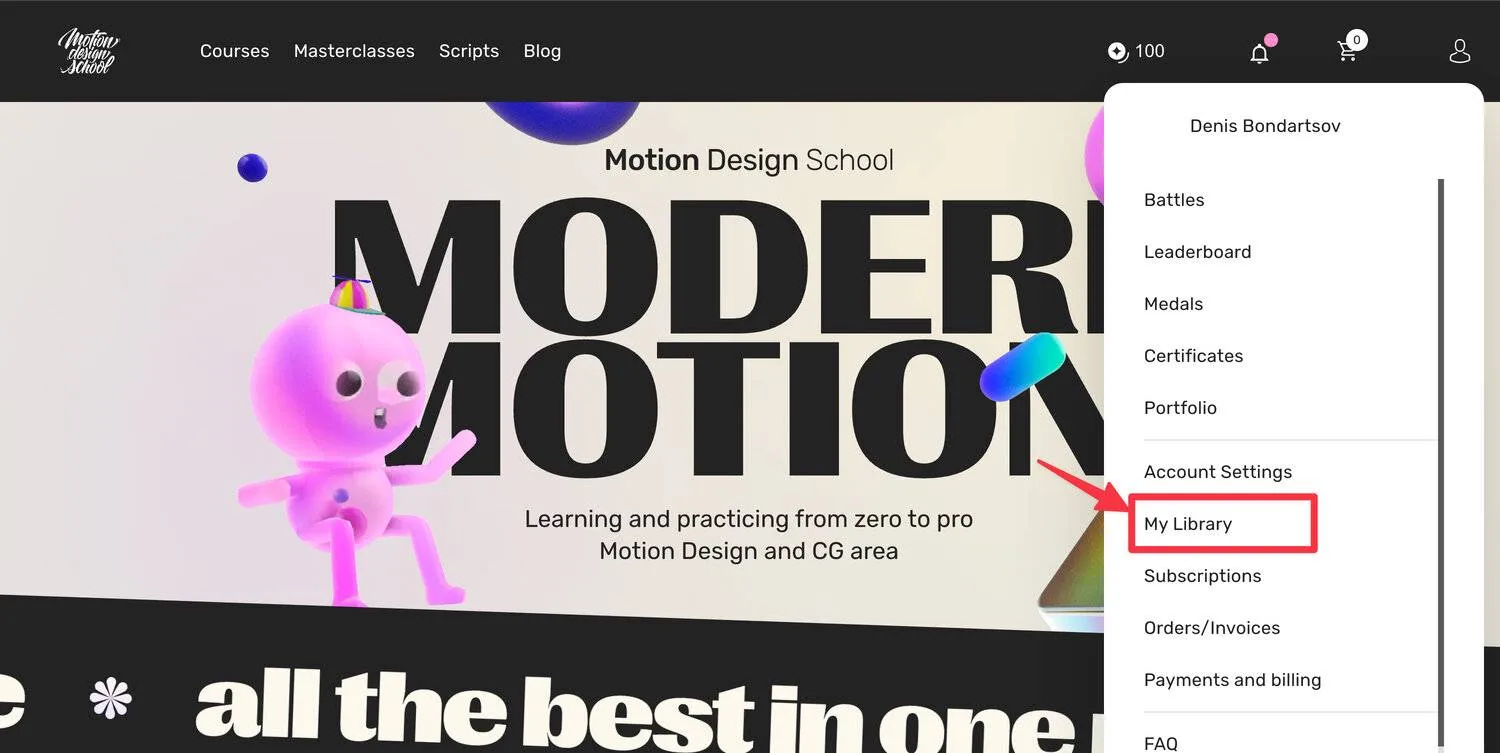
Find your purchased script in My Tools and open its menu to view license details.
Copy the activation key shown next to the script.
Keep your license key secure and do not share it with others.
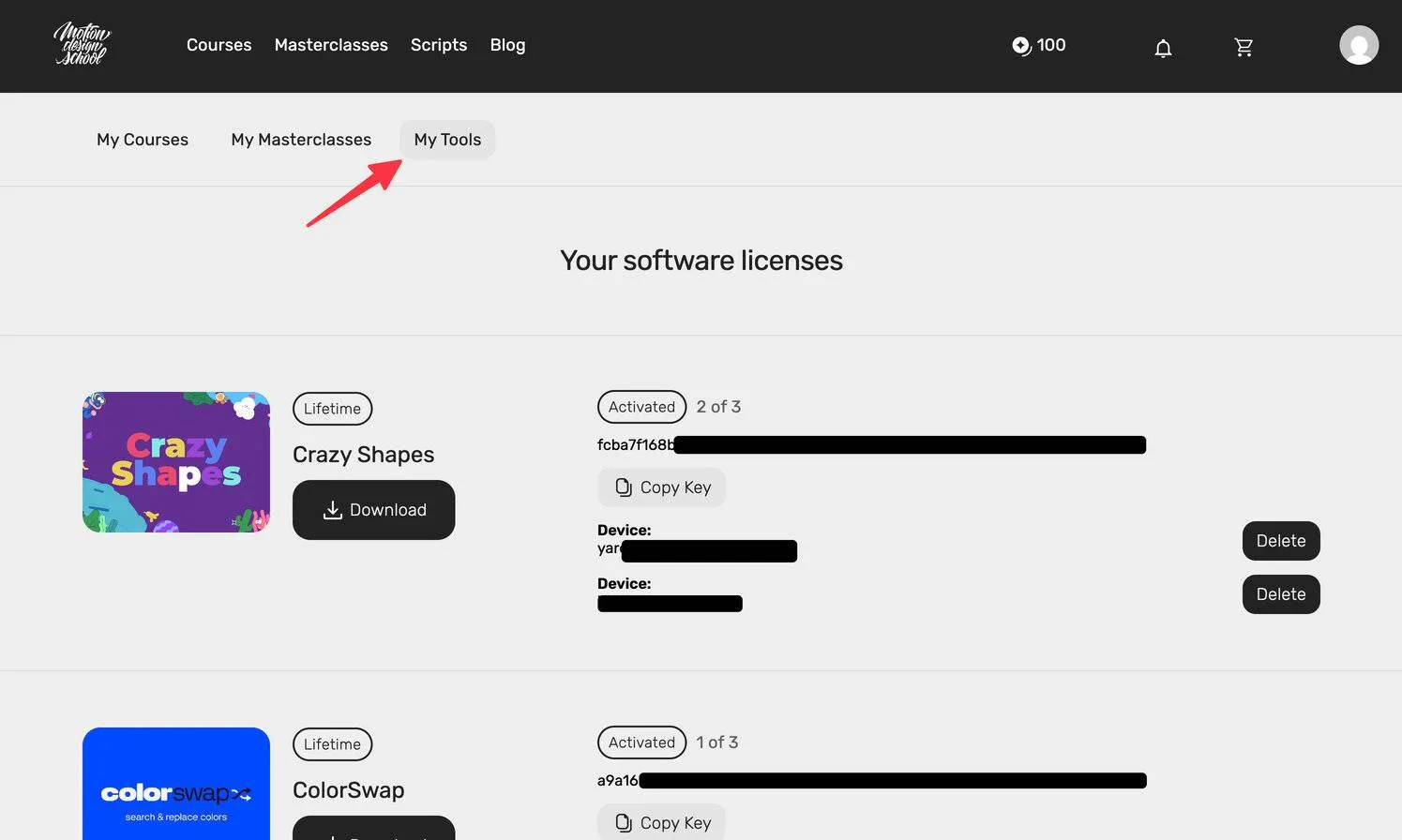
Step 2: Launch the Script Panel
Open the Extension Panel
- • Open Adobe After Effects
- • Go to Window → Extensions → <your script name>
- • The script panel opens inside After Effects

Step 3: Choose Activation Option
On first launch, you will see a license overlay. Use the License Settings button or open the same dialog from the panel dropdown menu.
License Overlay
The overlay appears automatically after installation so you can jump straight into managing your license.
License Settings Dialog
From here you choose whether to activate with your license key or start a trial period.
Activate with License Key
Follow these steps to unlock the full version with your license key.
- 1. Click "Enter License Key"
- 2. Paste your activation key
- 3. Click "Activate License"
- 4. Wait for server validation
Once activated, you will see a confirmation message and get full access to every feature.
Device limit: Each license can be activated on up to three devices. Manage activations in your user cabinet.
Try the Trial
Prefer to explore first? Start a 7-day trial directly from the License Settings dialog.
- 1. Click "Try Trial"
- 2. Get 7 days of full access
- 3. Explore all features freely
- 4. Upgrade before the trial expires
The trial view shows the remaining days alongside all available tools so you know when to upgrade.
Troubleshooting Activation
Wrong Key Error
- • Double-check your license key is copied correctly
- • Ensure you have an active internet connection
- • Verify you are using the correct platform license (Motion Design School vs. aescripts)
- • Contact support if the key still does not work
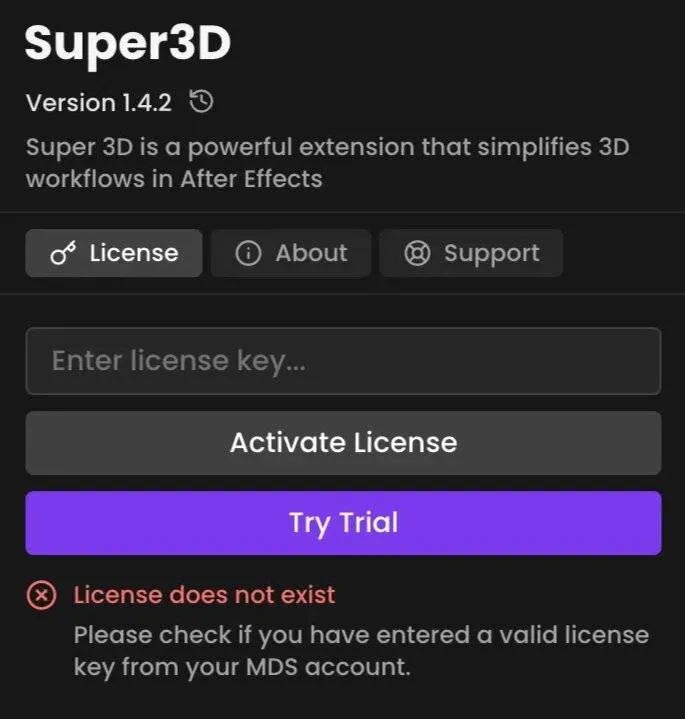
First Time Setup
Enable script permissions in After Effects preferences:
After Effects → Preferences → Scripting & Expressions → Enable "Allow Scripts to Write Files and Access Network"Internet Connection Checks
Use licensed software: Modified After Effects builds often block the network calls required for activation.
Personal devices
- • Review firewall settings (Windows Defender, macOS Firewall)
- • Allow After Effects and CEP helper processes through security software
- • Temporarily disable VPN services to test connectivity
- • Try alternative DNS servers such as Google DNS or Cloudflare
- • Add motiondesign.school to your security exceptions
Corporate networks
- • Confirm proxy server requirements with your IT team
- • Request that motiondesign.school is whitelisted
- • Verify firewall rules allow Adobe and Motion Design School connections
- • Configure VPN split tunneling if network policies require it
Managing Your License
3-Device Activation
- • Activate on up to three computers you personally use
- • Perfect for studio, home, and mobile setups
- • Deactivate old devices when switching hardware
- • Manage all activations from your user cabinet
License Terms
- • Use for personal and commercial client work
- • Create deliverables freely for paying clients
- • Licenses stay tied to your team — no sharing outside your account
Need Activation Help?
Struggling to activate your script or seeing license errors? Our support team can reset activations and guide you through the extensions license system.